Once upon a time there was a neat trick that SFMC Developers could use to quickly write and run code in Marketing Cloud. You could create a Cloud Page Landing Page, write your code, and press Preview – this would quickly run the code without publishing the Cloud Page or consume any Super message credits.
However a recent update to how Cloud Pages handles programmatic code (specifically SSJS) has made this rapid development method inoperable. Marketing Cloud also has a 5 minute publishing window for changes made to Cloud Pages, so simply updating your code and republishing it can be a very time consuming activity.
Luckily, there is still a workaround that you can use to quickly build and test your programmatic code!
Use Cases
Working with large blocks of code or 3rd party APIs can sometimes take some trial and error to get right, so unit testing with text outputs can really speed up development. I’ve also had tasks that you just need to process once – such as separating email addresses from their email domain – and having a quick workbench to write the necessary script and run it once can save you a lot of hassle.
How it works
In Content Builder, create a HTML block and paste the programmatic code you want to test. Save the Content Block and copy the Content Block ID from Content Builder.
Next, create a new Cloud Page, and insert the ContentBlockbyId() AMPscript function, pasting the Content Block ID from your saved HTML Block.
Save and Publish the Cloud Page.
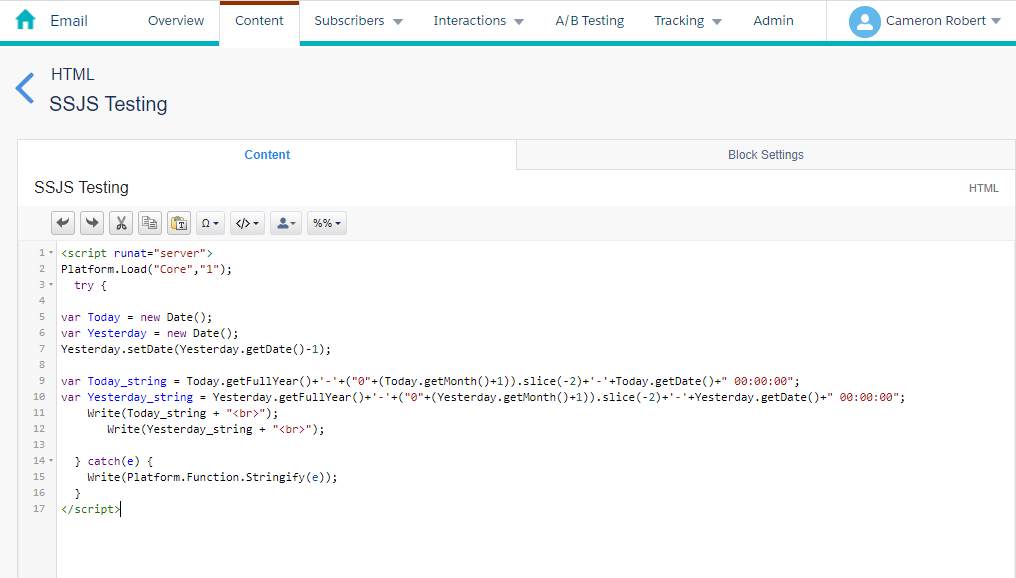
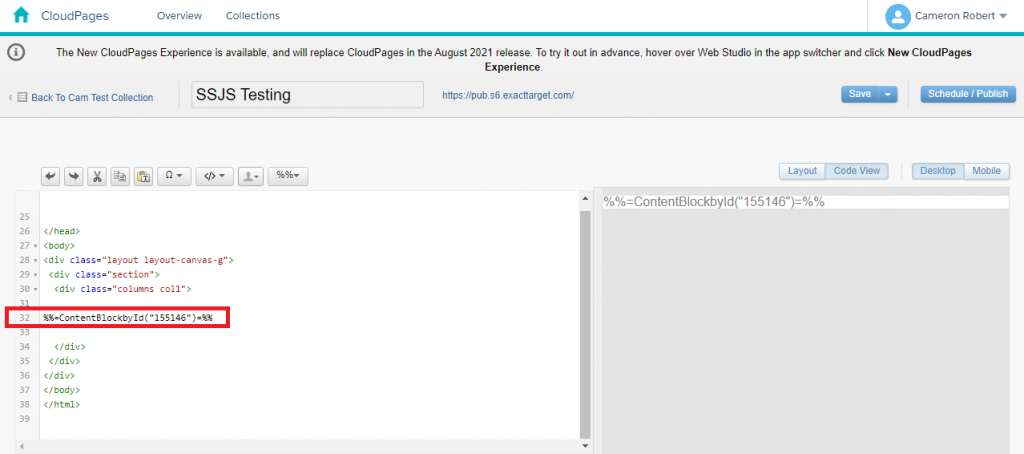
Now you can access the Cloud Page via it’s published URL. Each time you access the Cloud Page, it will make a dynamic lookup to the HTML Content Block, meaning you can update the content block and refresh the Cloud Page to see changes immediately!
The drawback to this method is that it does consume a Super message credit each time the Cloud Page is reloaded. Depending on the code you are testing and the messages/details you want to print on the page, you can use one of the Code Resource page types to get around the super message cost, however be carful of which code page type you choose as they each contain different headers which could affect your testing.
Conclusion
There are loads of other ways that members of the SFMC community have found – including using Github repositories – to speed up development in Marketing Cloud. See what works for your development style, but always check if your solution introduces any security or utilization concerns!
Comments are closed.